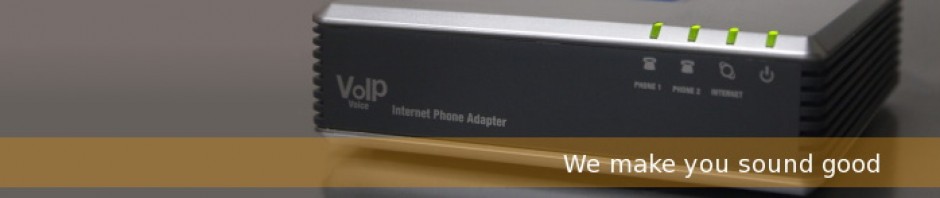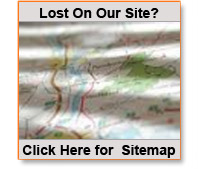Installation FAQ's:
What do I need to get started ?
You will need a high speed internet connection.
.
Depending on the particular product and application we will need to know the available speed in both the up and down directions. We need to know this to insure that there is enough capacity to handle all your data and voice needs.
If your current high speed connection is not capable of handling your regular Internet traffic plus your VoIP calls, we can help! Depending on your location, we can provide bundled packages of VoIP service along with dedicated high speed Internet services (T1, DSL, cable, etc.). Please contact us for more info.
__________________________________________________
What Hardware is supported ? Can I use my own Equipment ?
Any SIP compatable device is capable of being used on the system, but there is a level of fully supported and integrated versus being able to be used with the system.
Fully supported devices include the following:
Linksys SPA series Phones and ATA devices
Cisco SPA series Phones
AAstra Phones
Ploycom Phones
Snom Phones
Other Devices that support SIP protocol can be used, but they will not be able to be automatically configured (provisioned). These will require you to have access to all the settings, and make some entries to configure the device manually
__________________________________________________
How do I change my connection settings ?
On occasion the end user may need to Adjust some of the settings to make it the device work on their network
The following will give the end user some very basic access to these settings
- Plug a phone into port 1
- dial **** (4 stars) the unit should say “configuration menu”
- then dial 110 #
The units Default to DHCP on the WAN settings, they can also be set to
DHCP______: Automatically Obtain the IP address
Static IP_: Manually Set all the network settings
PPPoE_____: Automatically Get the IP access from the ISP *
PPPoE,DHCP: A combination of the above trying PPPoE first *
DHCP,PPPoE: or DHCP first *
* PPPoE requires a username and password to be supplied from your ISP,
and is typically used Only with a Bridge device on DSL connections
- From there go into the interface using your Web Browser (Firefox, internet Explorer etc) ( http://[ipAddress from above]
The Network settings are under the ‘WAN Setup’ Tab.
__________________________________________________
I get No Dialtone on my ATA (analog adaptor)
A couple things you can check quickly
The lights on the ATA device are on and solid, specifically the Power, Ethernet, and Line1 indicators.
If the Ethernet light is out, that means that there is likely a connection problem between the device and your internet connection. This includes intermediate devices like cables, Switches, routers and Internet modems.
Also be sure your phone is attached to the Line1 connector on the device.
Please check all of these, and that all the connections are correct.
The first thing that should be done is to power cycle your device, this can be done by simply unplugging the device, waiting about 10 seconds then plugging it back in.
If the device comes back on line,
Still No dialtone, the Power and Ethernet lights are on and solid. Now what ?
Verify that your Internet connection is working properly, by simply using your computer to browse to a website.
If all these fail call us for additional support
__________________________________________________
How many Phones can I attach to my Adaptor Box?
Its a little more complicated than that, the simple answer is at least 3. But because today’s modern telephones have lower requirements for ringers than the ‘standard’ bells of days gone by, you can usually do more.
In order to understand just how many, we need to understand RENs (which are usually on a label on the phone). The following is a good guide to figuring out just what you can use.
Ringer equivalence number (REN)
While REN is probably not something that will come into your decision process I want to let you know how it affects your telephone performance. REN is a measurement of how much ringing power certain telephone equipment takes or generates (in this case the ATA generates the ring). From the ATA side REN determines how many telephones can connect to each ATA line and still get them ringing properly.
SPA-2100 Max Ringer load = 3REN
PAP2 Max Ringer load=5REN
In a case where you plan to connect the ATA to a line port on your key system or to a single phone the difference in REN values are meaningless. However, if you trying to drive 3 phones bridged to a single ATA port, REN value can be a factor. You can usually find the REN use value of your telephone on a label on the bottom of the phone.
Just add up all the RENs on the phones, and be sure that the value is less than (or equal to ) of the adaptor you have. So if you have a total REN for all your Phones of 3.5, you would be able to use a PAP2, but not an SPA2100.
__________________________________________________