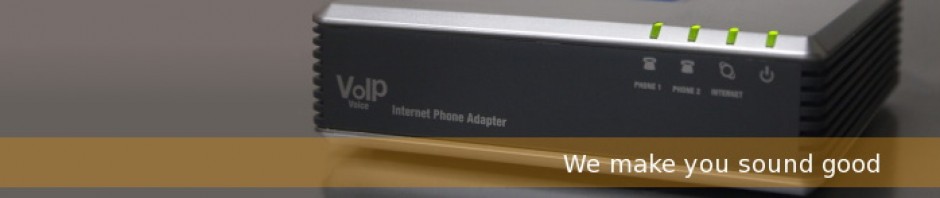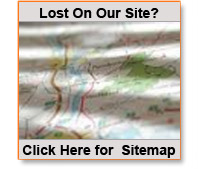FAQ's:
Standard Call Features (web and phone access)
Features ( All features may not be available )
If you are logged in as the end user (Setup->Users has a list)
Then you will get an additional menu to the right, this is a per extension selction. You must select Edit on one of these to make changes to a particular extension !
Don’t forget to Click on the “Confirm Data” button on the bottom when done
Function List
Description of function Dial Access Data
Voicemail
Voicemail: *123
General Voicemail: *124
Voicemail Transfer: *125
Call Forwarding
Enable Call Forwarding: *71
Disable Call Forwarding: *72
Caller ID
Block CallerID once: *81
Unblock CallerID: *68
Advanced Features
Greetings
Record Greeting: *301
Change Greeting: *303
Overwrite Greeting: *304
System Tests
Music On Hold: *388
Echo Audio Read: *398
Features
Speed Dial: *130
Other Networks: *188
Listen to CDR recordings: *170
Enhanced Services
Last Caller: *149
Monitoring: *199
Speakerphone Paging
Speakerphone Page: *399
Single Speakerphone Page: *400
Groups Speakerphone Page: *600
Group Hunt
Toggle Do Not Disturb: *77
Enable Do Not Disturb: *78
Disable Do Not Disturb: *79
Enable Group Hunt: *510
Disable Group Hunt: *511
Follow Me
Enable Follow Me: *520
Disable Follow Me: *521
Call Parking
Call Park: 700
Call Park Start: 701
Call Park End: 720
Call Park Timeout (sec): 45
Enhanced Call Park: 800
Call Pickup: *88
Call Pickup Asterisk: *8
Parked Calls Transfer: Disable
Parked Calls Recording: Disable
Agents
Agent Static Login: *200
Agent Static Logout: *201
Operation Times
Open Operation Times: *401
Close Operation Times: *402
Reset Operation Times: *403
Midnight Reset: yes/no
Operation Times BLFs
Open/Close: *404
Close/Reset: *405
Hot Desking
Hot Desking: *555
__________________________________________________
I have a RED light on One button, all the others are off
If you are using a a Phone device (not an ATA) this generally indicates that there is a network connection issue. The indication generally means the cable is unplugged somewhere, or that it is defective.
Many times it is a matter of unplugging the cable from the back of the phone, and plugging it back in, and insuring that it has clicked into place. If this doesn’t fix things, then repeat the process on the other end of the cable. Occasionally there are other links on the connection, these should also be checked all the way back to wherever it is connected.
__________________________________________________
How many Phones can I attach to my Adaptor Box?
Its a little more complicated than that, the simple answer is at least 3. But because today’s modern telephones have lower requirements for ringers than the ‘standard’ bells of days gone by, you can usually do more.
In order to understand just how many, we need to understand RENs (which are usually on a label on the phone). The following is a good guide to figuring out just what you can use.
Ringer equivalence number (REN)
While REN is probably not something that will come into your decision process I want to let you know how it affects your telephone performance. REN is a measurement of how much ringing power certain telephone equipment takes or generates (in this case the ATA generates the ring). From the ATA side REN determines how many telephones can connect to each ATA line and still get them ringing properly.
SPA-2100 Max Ringer load = 3REN
PAP2 Max Ringer load=5REN
In a case where you plan to connect the ATA to a line port on your key system or to a single phone the difference in REN values are meaningless. However, if you trying to drive 3 phones bridged to a single ATA port, REN value can be a factor. You can usually find the REN use value of your telephone on a label on the bottom of the phone.
Just add up all the RENs on the phones, and be sure that the value is less than (or equal to ) of the adaptor you have. So if you have a total REN for all your Phones of 3.5, you would be able to use a PAP2, but not an SPA2100.
__________________________________________________
Transfering a call directly to Voicemail
To transfer a call directly to Voicemail on your SIP Phone
During the call use the arrow key below the display and select Blind Transfer then Dial *extension#( STAR & number) Then pres the Dial Key….
Alternately you cam press the Transfer key, then at the new dialtone dial *ext, once it picks up on the VM box, press the transfer key.
On a Standard Phone
After you answer the call place the caller on hold by doing a ‘hook flash’.
This can be done on most phones with a flash button, or it may be called ‘recall’.
If you do not have a flash button you can do the same thing by quickly pressing the hangup switch on the phone and releasing it (less than a half second). dial *number and hang up, the connected caller (on hold) will be transferred directly into the voicmail box
__________________________________________________
I get No Dialtone on my ATA (analog adaptor)
A couple things you can check quickly
The lights on the ATA device are on and solid, specifically the Power, Ethernet, and Line1 indicators.
If the Ethernet light is out, that means that there is likely a connection problem between the device and your internet connection. This includes intermediate devices like cables, Switches, routers and Internet modems.
Also be sure your phone is attached to the Line1 connector on the device.
Please check all of these, and that all the connections are correct.
The first thing that should be done is to power cycle your device, this can be done by simply unplugging the device, waiting about 10 seconds then plugging it back in.
If the device comes back on line,
Still No dialtone, the Power and Ethernet lights are on and solid. Now what ?
Verify that your Internet connection is working properly, by simply using your computer to browse to a website.
If all these fail call us for additional support
__________________________________________________
Can I use Custom Ring Tones ?
These are specific to the SPA 508G, but are compatible with the most of Linksys/Cisco SPA series of telephones (Not adaptors)
http://<phone-ip-addr>/ringtone[1|2][?<url>]
Example:
If the phone’s IP address is 192.168.2.1, to download a ring tone “music.mid” residing on the HTTP server 192.168.2.100, and store it as “ringtone2,” the user would issue the following link on a web browser that is connected to the same LAN as the phone:
http://192.168.2.1/ringtone2?http://192.168.2.100/music.mid.
__________________________________________________
Reminder calls
The system is capable of making a call to you at a preset time. This is similar to a hotels autometed wake up call.
- To Activate dial *87 from your phone
- enter in the 4 digit time you want the call to ring to you in the HHMM format (12 hour)
- enter 1 for AM or 2 for PM
- The system will then confirm your wake up time and hangup
__________________________________________________
I Keep getting annoying calls, how can I stop them
Annoyance calls are a fact of life, every time a new number gets put in service someone somewhere will eventually find it.
The Voiceway system has a nifty little feature to help you cut these out, it is Number Blacklisting.
You can blacklist calls through your phone or the Administration panel
On your Phone you need to do this immediately after the undesired call is received (before another call comes in). Simply dial *32, and the system will tell you the number that just called, and instructions to confirm the blacklisting. Once confirmed, the system will again tell you the number, and that it has been blacklisted (doesn’t work if they have blocked caller ID, but there is a way around that too)
__________________________________________________
Why do I get Phantom Rings
Pahntom rings are related to the system and voicemail to your line.
This is a feature on most Standard Phone Adaptor boxes (ATA’s), that may be desirable for some and a total annoyance for others.
When you have an un checked Voicemail waiting for you the Phone will give a short ring every 4-5 minutes, reminding you that you have a voicemail that needs to be checked.
To stop the reminder either:
- Log in to your voicemail on the phone and listen to all the new messages
- Log in to your Account on-line and access your voicemail folder. Then go into your Voicemail ‘INBOX” and listen to your message(s).
If there are messages in your Inbox the reminder will continue, so select the check box next to the message (or select the all at the top of the list) then either delete the message, or move it to another folder - Contact us to give you directions to disable the reminder ring on your VoIP device. This will eliminate the reminders forever (you will still get a stuttering dial tone when you first pick up your phone indicating messages waiting)
__________________________________________________
Dialing on Business Phones – TIP
TIP: Did you know you can enter all the digits you are dialing BEFORE you pickup the phone to make your call ?
Simply enter all the digits (they’ll show up on your display) and when you are ready simply lift the handset and your call will dial out very quickly
This is very handy when you have a number that is long (international) or is difficult to get from the source to the dial pad quickly.
__________________________________________________
How do I change my connection settings ?
On occasion the end user may need to Adjust some of the settings to make it the device work on their network
The following will give the end user some very basic access to these settings
- Plug a phone into port 1
- dial **** (4 stars) the unit should say “configuration menu”
- then dial 110 #
The units Default to DHCP on the WAN settings, they can also be set to
DHCP______: Automatically Obtain the IP address
Static IP_: Manually Set all the network settings
PPPoE_____: Automatically Get the IP access from the ISP *
PPPoE,DHCP: A combination of the above trying PPPoE first *
DHCP,PPPoE: or DHCP first *
* PPPoE requires a username and password to be supplied from your ISP,
and is typically used Only with a Bridge device on DSL connections
- From there go into the interface using your Web Browser (Firefox, internet Explorer etc) ( http://[ipAddress from above]
The Network settings are under the ‘WAN Setup’ Tab.
__________________________________________________
What Hardware is supported ? Can I use my own Equipment ?
Any SIP compatable device is capable of being used on the system, but there is a level of fully supported and integrated versus being able to be used with the system.
Fully supported devices include the following:
Linksys SPA series Phones and ATA devices
Cisco SPA series Phones
AAstra Phones
Ploycom Phones
Snom Phones
Other Devices that support SIP protocol can be used, but they will not be able to be automatically configured (provisioned). These will require you to have access to all the settings, and make some entries to configure the device manually
__________________________________________________
What do I need to get started ?
You will need a high speed internet connection.
.
Depending on the particular product and application we will need to know the available speed in both the up and down directions. We need to know this to insure that there is enough capacity to handle all your data and voice needs.
If your current high speed connection is not capable of handling your regular Internet traffic plus your VoIP calls, we can help! Depending on your location, we can provide bundled packages of VoIP service along with dedicated high speed Internet services (T1, DSL, cable, etc.). Please contact us for more info.
__________________________________________________
Resetting Your Hardware Device
This is not as straightforward as pushing and holding the reset button, like on many consumer devices.
The answer for ATA (devices you connect your standard phone to) is very different than that of a VoIP Phone device. There are as many ways to reset the devices to factory defaults as there are devcies.
The device WILL NOT CONNECT to voiceway after a reset. You will need to contact us to get that information !!!!!
Two of the Voiceway Standard methods are:
For ATA’s:
– lift the phone up and dial **** (four stars)
– the device responds with a voice and you enter RESET (73738)
– ( similarly REBOOT 732668 to just reboot the device )
– You will be asked to confirm your entry
– The device will reboot and will be back to factory defaults.
For Phones (Linksys and Cisco SPA series)
– Press the button on the right hand side of the phone that looks like a piece of paper.
– Using the arrow keys under the display scroll down to “Factory Reset”
– You will be prompted to confirm,
The device WILL NOT CONNECT to voiceway after a reset. You will need to contact us to get that information !!!!!
__________________________________________________
Fluttering sounds and/or Dropped calls
Q: While Im on the phone the conversation seems to stutter or flutter, what is this and how do I fix it ?
A: This effect is most likely due to a degraded internet connection. This situation can also happen in reverse, where the conversation sounds fine to you, but the other party on the call hears these artifacts. This is situation is referred to as Jitter, and can happen in either direction, where only one side of the conversation hears the artifact. There are several remedies to correct this, and it is particular to your connection and network. Typically installing or configuring a router with QoS (Quality of Service) setup for VoIP protocol is a good solution. This insures that Voice traffic through your internet connection has Priority over all other traffic. This will help in most circumstances, but in no means is a panacea for every situation.
Please Note:
Netgear routers use both a problematic NAT and SPI.
You may need to place the ATA into a DMZ zone on a Netgear.
We do not recommend using Netgear Routers.
__________________________________________________